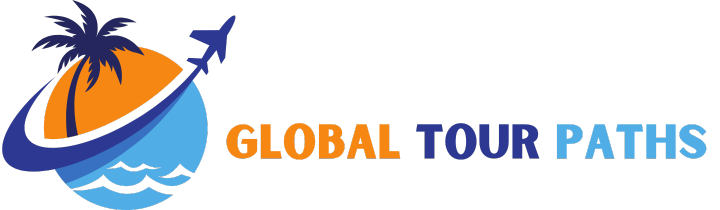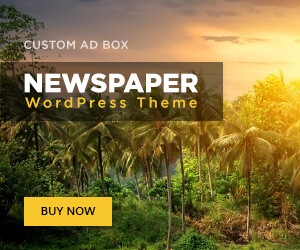Introduction to Google My Maps
Initially, Google My Maps is a powerful tool developed by Google that allows users to create customized maps tailored to their individual needs and preferences. Unlike standard Google Maps, which primarily offers navigation and basic location services, Google My Maps provides a platform where users can curate their own maps by adding specific points of interest, annotations, routes, and much more. This personalized mapping experience transforms the way we approach travel planning, enabling a level of detail and customization that standard tools cannot offer.
One of the most significant advantages of Google My Maps is the ability to incorporate personalized locations, such as favorite restaurants, local attractions, or even unique sites that may not be well-known. This tailored approach ensures that your travel itinerary reflects your interests, enabling a more organized and enjoyable experience. Moreover, users can collaborate on maps with friends or family, making it easier to plan group trips where everyone’s preferences are considered.
In essence, Google My Maps enhances the travel planning process by empowering users to create a visual representation of their trip. This can lead to more informed decisions and can ultimately enrich the overall travel experience, significantly contributing to the joy of exploration and adventure.
Why Use Google My Maps for Your Travel Plans?
When planning a trip, organization and customization are paramount, and Google My Maps provides a powerful platform to achieve both. One of the key advantages of using Google My Maps is its robust customization options. Users can create personalized maps that reflect their unique travel preferences. For instance, if a traveler is exploring Italy, they can mark historical landmarks, popular restaurants, and local attractions, creating a visual itinerary that caters to their interests. These custom markers can also include images and notes, enriching the travel experience.
Another significant benefit is the ability to share maps with friends, family, or fellow travelers. This feature is invaluable when collaborating on a group trip. For example, if a group plans to visit Japan, one member can create a comprehensive map with all desired destinations, enabling others to contribute by adding their points of interest. This collaborative feature not only enhances the planning experience but also ensures that all participants are on the same page regarding the itinerary.
Enhanced organization is yet another reason to utilize Google My Maps for travel plans. Users can categorize locations into different layers, such as accommodations, activities, dining options, and transportation routes. This organization aids in visualizing the overall trip structure, allowing travelers to effectively manage their time and resources. Moreover, by integrating notable addresses into the map, such as hotel reservations or meeting points, travelers minimize last-minute confusion, ensuring a smoother journey.
In various user scenarios, Google My Maps proves to be an indispensable tool. Whether a solo traveler seeking hidden gems in a new city or a family planning a cross-country road trip, the platform offers versatility and clarity. The interactive nature of the maps complements modern travel demands, empowering users to explore the world meticulously and mindfully.
Setting Up Your Google My Maps Account
To begin using Google My Maps, you must first create or sign in to your Google account. If you do not already have an account, visit the Google account creation page and follow the prompts to set one up. This process includes providing your personal information, choosing a username, and creating a password. Once your Google account is established, you will have access to Google My Maps and its features.
Sign in by navigating to the Google My Maps homepage. Click on the “Sign In” button located at the upper right corner of the screen. Input your Google email address and password. Upon successful login, you will be directed to the main interface of Google My Maps, where you can create and manage your maps.
After signing in, familiarize yourself with the layout of Google My Maps. The left panel displays your existing maps and options for creating new ones. To start planning your trip, locate and select the “Create a New Map” button on the interface. Clicking this will open a blank map interface, allowing you to customize it according to your travel needs.
When the new map is created, you will first wish to title it. Click on “Untitled map” in the upper left corner to input a descriptive name that reflects your trip or purpose. Below the title, you can add a description, providing further context for your map. This organization will greatly aid you during the planning process, as it allows for easy identification of various maps you may create.
In summary, setting up your Google My Maps account involves signing in with your Google credentials, navigating the user-friendly interface, and creating a new map to facilitate your trip planning. With these fundamental steps completed, you are well on your way to organizing a comprehensive travel itinerary using Google My Maps.

Creating Your First Map: A Walkthrough
Creating your first map with Google My Maps is a straightforward process that allows you to visualize your journey or any location-based project. To begin, navigate to the Google My Maps website and sign in with your Google account. Click on “Create a New Map” to start your adventure.
Once your map is open, you will see an untitled map interface. Click on the text “Untitled map” to rename it. Choose a name that reflects the essence of your map, whether it’s for a vacation, a city tour, or a project. Next to the title, you can add a description to provide more context about the map’s purpose.
To add locations, use the search bar at the top. Simply enter the name or address of the point of interest you wish to include. Upon finding the location, click on “Add to map.” You can also manually place a marker on the map by clicking the “Add marker” icon. This feature allows you to customize the exact spots you want to highlight.
Labeling your markers is essential for clarity. After adding a location, click on the marker to input a title and description. This is where you can include relevant information, such as operating hours, reviews, or personal notes. You can format the description using basic text formatting options to enhance readability.
Google My Maps offers various styles to improve the visual appeal of your map. Click on “Base map” in the lower-left corner to explore options, including terrain, satellite, and more. Each base map presents a unique perspective and can be selected based on your preferences.
As a tip, regularly save your map changes, as they automatically save to your Google Drive, ensuring you don’t lose any progress. Feel free to share your map with others or collaborate in real-time by using the share button. After following these steps, you’ll be adept at creating personalized maps tailored to your interests and needs.
Customizing Your Map: Icons, Colors, and Layers
Creating a personalized map using Google My Maps allows travelers to tailor their itineraries to their specific needs. One of the first steps in enhancing clarity and organization is selecting customized icons. Google My Maps offers a variety of icons that can represent different types of locations, such as accommodations, attractions, or dining options. By assigning distinct icons to various categories, users can easily differentiate between different points of interest at a glance. For example, a bed icon can signify hotels, while a fork and knife can denote restaurants.
In addition to icons, utilizing colors is another effective way to enhance the visual appeal and functionality of your map. By assigning specific colors to different categories, travelers can quickly identify and prioritize their interests. For instance, blue might represent activities or attractions, while green may indicate outdoor parks or nature-based experiences. This color-coding system not only helps in organizing the travel itinerary but also ensures that important locations stand out, facilitating easier navigation.
Another significant feature to consider is the creation of layers within your map. Layers allow users to separate various categories into distinct segments on the same map. For example, one layer could be dedicated to accommodations, another to attractions, and yet another to dining. This organization improves the overall user experience, as it enables travelers to toggle layers on and off depending on their current needs, streamlining the decision-making process.
By customizing your map with icons, colors, and layers, you enhance both the aesthetic and functional aspects of your travel itinerary. Such personalization makes it easier to visualize the planned route, thereby significantly improving the navigation experience. Investing time in setting up these features ensures a well-organized trip that meets your specific requirements.
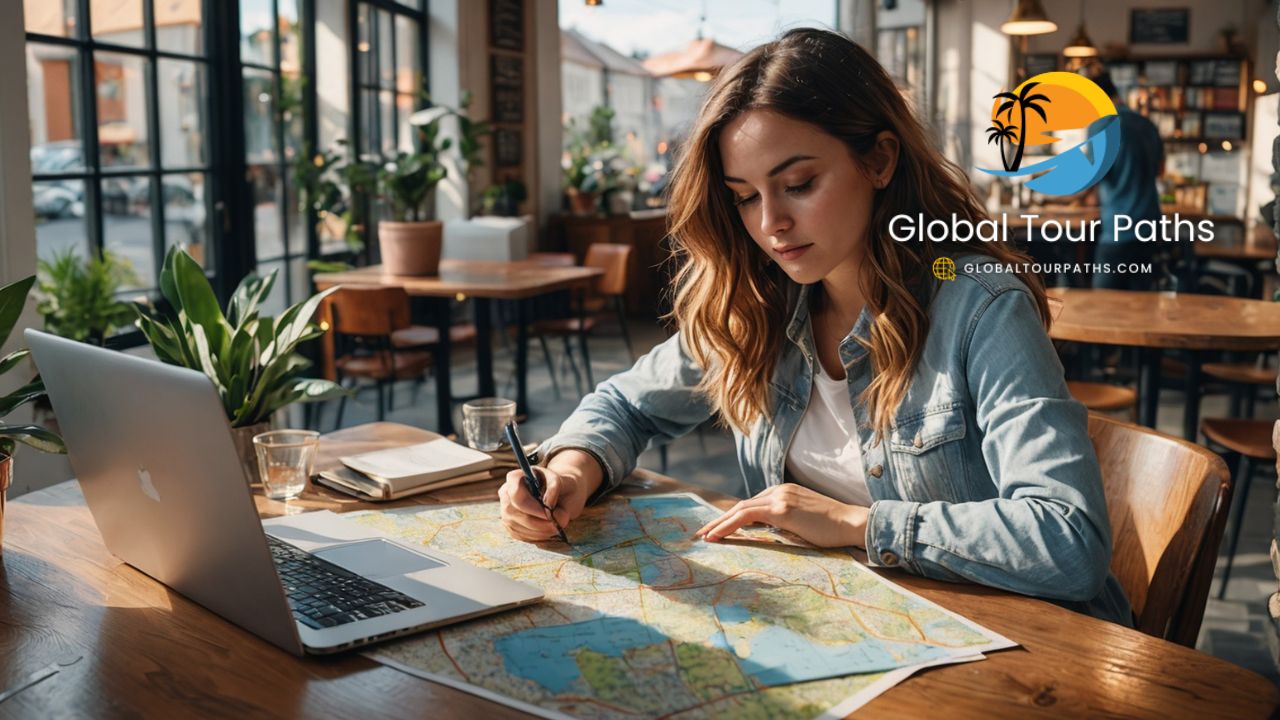
Sharing Your Map with Friends and Family
Moreover, Sharing your Google My Maps with friends and family is a vital component of enhancing your travel planning experience, especially when you want to collaborate on a group trip. To begin sharing your custom map, open your created map and navigate to the «Share» button located in the upper left corner of the interface. This feature allows you to include others in your planning process, facilitating discussions and making it easier to finalize itineraries.
Once you click on the «Share» button, you will see options to invite individuals by email. Simply enter the email addresses of those you wish to include, and you can choose whether they can view or edit the map. This level of control is crucial, as it allows for seamless collaboration where all contributors can suggest changes or add their preferred locations. In addition to email invitations, you have the option to generate a shareable link. This link can be sent through various messaging platforms or embedded within social media posts, widening the reach of your travel plans to a broader audience.
Moreover, utilizing social media as a tool for sharing maps can enrich the travel experience. By posting the link on platforms like Facebook, Twitter, or Instagram, you can gather feedback, suggestions, and perhaps even enhance your itinerary with recommendations from acquaintances or friends. Ultimately, the collaborative editing feature serves as a cornerstone in travel planning, allowing multiple inputs and considerations, which can lead to a more fulfilling group travel experience. Whether it’s suggesting local attractions or debating dinner spots, sharing your Google My Maps transforms individual travel planning into a collective adventure.
Using Google My Maps on Mobile Devices
Accessing Google My Maps on mobile devices provides a convenient way for travelers to manage their trips while on the go. The mobile version is designed to maintain usability, enabling users to view and navigate through their personalized maps seamlessly. To access this feature, users can simply download the Google Maps app, which integrates My Maps functionality, or directly access Google My Maps through a mobile browser.
Once logged in, users can view their created maps and any shared maps that they have access to. The mobile platform allows travelers to scroll through their saved locations, view markers, and read notes associated with each waypoint. Furthermore, if users enable location services, they can see their current location relative to the map, enhancing navigation in unfamiliar areas.
Offline access is one of the standout features of using Google My Maps on mobile devices. Prior to embarking on a journey, users can download maps for offline use. This is particularly useful in areas with limited connectivity, ensuring that travelers always have access to essential map information, including directions and points of interest. To download a map, users should open the desired map, click on the three vertical dots, and select the «Download Offline Map» option. This feature streamlines travel plans, allowing users to rely on their maps without frequent data use.
The user experience of Google My Maps on mobile is significantly enhanced by its dynamic design. Travelers can easily add new locations to their routes while actively exploring, making adjustments in real time based on their interests and discoveries. This mobility not only empowers users to personalize their trip but also allows for spontaneous adventures, making it an invaluable tool for today’s travelers.

When utilizing Google My Maps for trip planning, users often encounter several common pitfalls that can hinder the overall experience. One major mistake is mislabeling locations. Users may inadvertently input incorrect names or descriptions, leading to confusion during the trip. It is crucial to ensure that each marker is clearly and accurately labeled. Take the time to double-check the spelling and details when adding locations. This practice will enhance clarity and prevent potential mix-ups when retrieving the saved information later on.
Another frequent oversight involves overlooking sharing settings. Users may create a customized map but forget to adjust the privacy settings accordingly. If the map is intended for collaborative planning, users should confirm that sharing options are enabled, granting access to other participants. Failing to do so may result in difficulties when attempting to coordinate or modify plans collectively. Always review the sharing settings to ensure the intended level of accessibility is provided for others involved in the trip.
In addition, users often neglect to organize layers effectively. Google My Maps allows users to create layers for different categories, such as attractions, accommodations, or dining options. Without proper organization, finding specific locations can become cumbersome, particularly on a longer trip. It is prudent to categorize locations into layers that can be toggled on and off, thereby streamlining the user experience. This not only improves navigation but also aids in visualizing various aspects of the trip.
Lastly, failing to save changes consistently can result in the loss of crucial information. It is advisable to frequently save progress, especially after extensive modifications. By being mindful of these common mistakes and implementing strategies to avoid them, users can enjoy a more efficient and enjoyable trip planning process with Google My Maps.
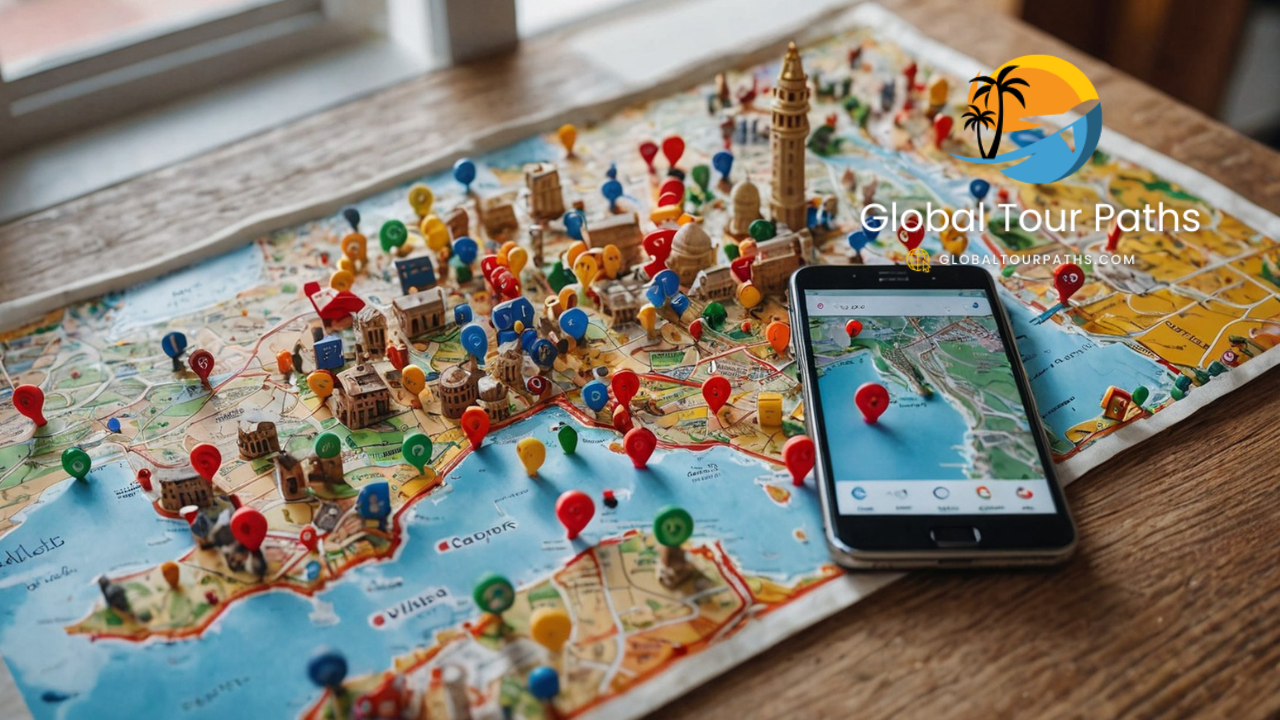
Conclusion: Mastering Your Travel Plans with Google My Maps
In summary, In today’s fast-paced world, effective travel planning can significantly enhance one’s travel experience. By utilizing Google My Maps, users are equipped with a powerful tool that allows them to curate personalized maps, share their itineraries, and seamlessly navigate their travel destinations. The process begins with the ease of creating a custom map, which allows users to plot out preferred locations, including attractions, restaurants, and accommodations specific to their interests.
Throughout this tutorial, we’ve explored essential features such as adding markers, layers, and detailed information to each location. These capabilities enable travelers to visualize their adventures, making it simpler to arrange each day of their trip. Furthermore, sharing maps with friends or fellow travelers can foster collaboration, ensuring that everyone is on the same page when it comes to planning and exploring different locales.
Another critical advantage of Google My Maps lies in its accessibility across devices, ensuring that travelers can reference their plans anytime and anywhere. This accessibility helps travelers stay organized and navigate unfamiliar cities with confidence. Additionally, integrating public transit maps or routes for walking can make the travel process even smoother, facilitating effortless transitions between locations.
As you prepare for your next journey, consider the multitude of ways Google My Maps can transform your travel planning experience. Whether you are embarking on a solo adventure, a family getaway, or a group excursion, the skills and insights gained from mastering this tool can contribute significantly to a well-structured travel experience. We encourage you to explore the functionalities of Google My Maps and apply what you’ve learned to ensure your next trip is enjoyable, organized, and truly unforgettable.